Overview
Log files allow administrators to review the activity of FaxMaker. The following article gives instructions on how to manage and set up the log file location via FaxMaker Configuration for specific crucial log files.
Solution
- From Programs, access the GFI FaxMaker Configuration.
- Expand on Advanced and select Logging.
- Select Properties.
Configure the following options:
Option Description Folder The folder where to store the log files. Start logging to new file Select the condition when to start logging to new log files. Old log files are stored in the same folder, the extension is changed to BAK format which can be opened in a text editor and renamed as follows:
<log name><date>.fmlogger.bakFor example:
sendlog20150815.fmlogger.bak
Size limit (Mb) GFI FaxMaker starts logging to a new log file when the current log file reaches this file size. Specify the file size in megabytes. Delete old files Choose whether to keep or discard old log files.
If enabled, GFI FaxMaker keeps only the number of log files configured in Max number of files to keep. Older log files are automatically deleted.
NOTE: Deleted log files are permanently removed and unrecoverable.
Compress old files to keep Log files are compressed to ZIP format. - Click OK to apply the settings.
Log Files
Below is a list of log files and their descriptions that are managed from this node in the FaxMaker Configuration.
| Log Files | Description |
sendlog.fmlogger.txt |
Contains a log of sent faxes in the following format: Date, Time, SenderEmail, SenderName, BillingCode, RemoteId, RecipientName, RecipientCompany, RecipientNumber, CallDuration, PagesTransferred, Result, Info, Port, FilesInArchiveDir For example: "7/1/2018","2:16:48 AM", "jsmith@mydomain.com", "John", "", "88888888", "Bob", "Company", "99999999", "05:30", "3", "SUCCESS", "Fax has been sent successfully", "COM2", "C:\Sent\20110701_015642_00001.pdf" |
rcvlog.fmlogger.txt |
Contains a log of received faxes in the following format: Date, Time, RemoteID, CallDuration, PagesReceived, Result, Info, Port, FileInArchiveDir, RoutedTo For example: "6/30/2018","8:47:01 AM","+557(833)343‑3948", "03:30", "2", "SUCCESS", "Fax received from +557(833)343‑3948", "Line0", "C:\Received Faxes\20110630_084657_00003.pdf", "jsmith@mydomain.com" |
smtpin.fmlogger.txt |
A log of emails generated by GFI FaxMaker that are sent to local users. The log is in the following format: Date, Time, Subject, Sender, Recipient, Status For example: 2018-06-29, 08-34, Success: Test fax (Fax sent to 123456) [::resend=s3030be58], '+123456789' <'+123456789'@faxmaker.com>, jsmith@mydomain.com, Success - Message uploaded. |
smtpout.fmlogger.txt |
A log of emails sent by fax users to GFI FaxMaker. The log is in the following format: Date, Time, Subject, Sender, Recipient For example: 2018-06-29, 08-42-40, Test fax subject, jsmith@mydomain.com, +123456789@faxmaker.com |
smsout.fmlogger.txt |
A log of sent SMS in the following format: Date, Time, Subject, Sender, Recipient For example: 2018-06-29, 09-21-05, This is subject, jsmith@mydomain.com, +123456789@smsmaker.com |
smsin.fmlogger.txt |
A log of received SMS in the following format: Date, Time, Sender, Recipient, Status, Message, Details For example: "09/05/2018", "09:06:32", "+123456789", "jsmith@mydomain.com", "Success", "This is SMS message text", "Success. SMS received." |

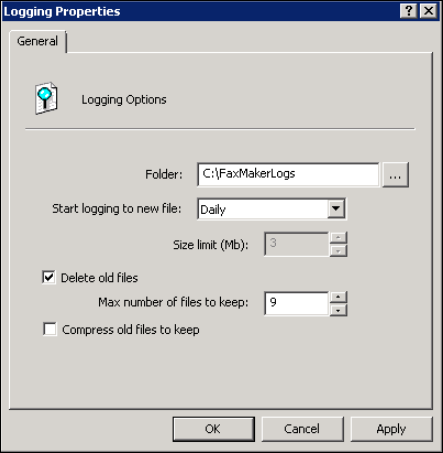
Priyanka Bhotika
Comments