Overview
When installing or upgrading FaxMaker, some errors may be received causing the product not to be installed properly, or not to be installed at all.
You may notice errors that indicate Windows-related issues, like these:
- Error 1720. There is a problem with this Windows Installer package. A script required for this install to complete could not be run. Contact your support personnel or package vendor.
- Setup failed to launch installation engine: Access is denied.
- Error installing Ikernel.exe, access is denied.
Another situation can be related to the installation process being reverted to the previously installed version, rendering the system unusable to send both faxes and SMS. The following messages could be found in the installation logs:
[5A30:2078][2022-03-14T13:15:20]e000: Error 0x80091007: Hash mismatch for path: C:\ProgramData\Package Cache\faxmaker.maininstall.x64\faxmaker.msi, expected: 54418013112F75C01232FBC97038C478D3E7ED51, actual: 0C4FF0C6903AB98CA7C26C06B58091F775333EF1
[5A30:2078][2022-03-14T13:15:20]e000: Error 0x80091007: Failed to verify hash of payload: pay20DC39CA707F0D8BB24DF2B8B52476D0
[5A30:2078][2022-03-14T13:15:20]e310: Failed to verify payload: pay20DC39CA707F0D8BB24DF2B8B52476D0 at path: C:\ProgramData\Package Cache\faxmaker.maininstall.x64\faxmaker.msi, error: 0x80091007. Deleting file.
[5A30:2078][2022-03-14T13:15:20]e000: Error 0x80070002: Failed to find payload: pay20DC39CA707F0D8BB24DF2B8B52476D0 in working path: C:\Users\ITCQAD~1\AppData\Local\Temp\3\{8980BFEE-D846-432B-96C3-D8AE6791846D}\pay20DC39CA707F0D8BB24DF2B8B52476D0 and unverified path: C:\ProgramData\Package Cache\.unverified\pay20DC39CA707F0D8BB24DF2B8B52476D0
[5A30:2078][2022-03-14T13:15:20]e000: Error 0x80070002: Failed to cache payload: pay20DC39CA707F0D8BB24DF2B8B52476D0
Workflow
Instructions
Use an Administrator account
Make sure you're running the installation/upgrade package while logged in with an Administrator account.
Disable real-time file scanners
Disable real-time scanning of products like anti-virus or backup, or any other software scanning your machine.
Ensure that you do not have any software which automatically removes files from the TEMP directory.
Run the installation from a fresh package
Proceed according to the instructions from the Upgrade error left FaxMaker unusable article.
Check the integrity of Windows components
Download and install the latest versions of the following Windows components for your operating system:
- Windows Scripting Host
- Windows Installer
Ensure that the following Microsoft Windows technologies are installed correctly and not corrupt:
- Microsoft Windows Management Instrumentation (WMI)
- Microsoft .Net Framework
- Microsoft Data Access Components (MDAC)
Ensure system libraries are correctly registered
Ensure that the following system libraries are correctly registered:
- urlmon.dll
- Oleaut32.dll
- ole32.dll
- Actxprxy.dll
- Shell32.dll
- Shdocvw.dll
- Mshtml.dll
- Browseui.dll
- Scrrun.dll
- Vbscript.dll
To register a library with the operating system, perform the following steps from a command prompt with elevated privileges:
- Type in
regsvr32 <path & filename of dll> - Examples:
regsvr32 c:\windows\system32\urlmon.dllon x86 operating systems.regsvr32 c:\windows\SysWOW64\urlmon.dllon x64 operating systems.
Check DCOM permissions
Check Distributed Component Object Model (DCOM) permissions as explained in:
- Microsoft Server 2003 http://technet.microsoft.com/en-us/library/bb457148.aspx#EBAA
- Microsoft Windows 7, 8, Microsoft Server 2008, 2008 R2, 2012 http://technet.microsoft.com/en-us/library/cc755073.aspx
Troubleshoot the Windows Installer
Further information on resolving common Windows Installer problems can be found at How to troubleshoot Windows Installer errors.
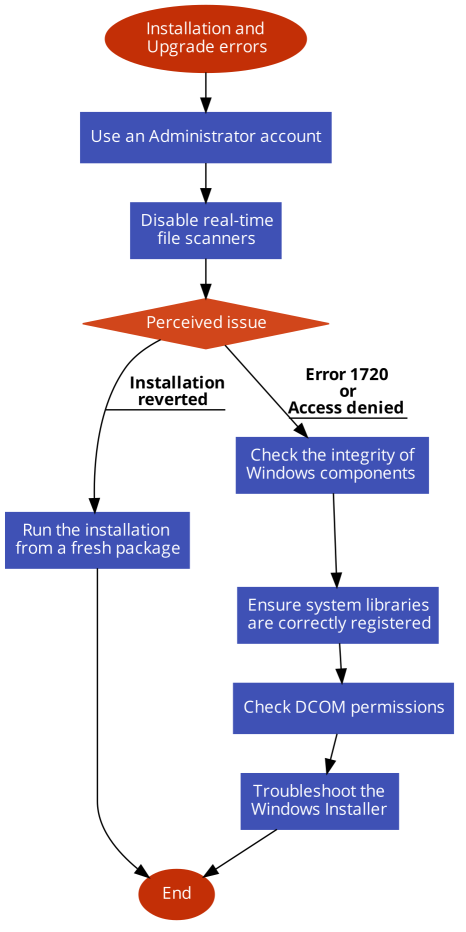
Priyanka Bhotika
Comments