Overview
GFI FaxMaker can send/receive SMS via a MultiTech MultiModem® iSMS SMS server. To use this device with GFI FaxMaker, first setup the SMS API options in MultiTech, then enable the SMS Gateway options in GFI FaxMaker. This article describes these steps for setup.
Solution
In the Multitech MultiModem iSMS properties:
- Log in to the MultiTech iSMS device SMS Services configuration and click the SMS API node.
- Enable HTTP API Status and select the HTTP Port to use. Take note of the port number.
- Ensure that TCP API Status is disabled.
- Disable Non Polling Receive API Status.
- Under Protocol, choose HTTP.
- Save all settings.
- Reboot the MultiTech iSMS by navigating to Save & Restart. Save configuration to Flash memory and restart MultiModem iSMS.
In the FaxMaker Configuration:
- From GFI FaxMaker Configuration, right-click SMS and select Properties.
- In General tab, select Enable SMS Gateway.
-
Select MultiTech iSMS (SMSFinder) Service and configure:
Option
Description
Username
Your MultiTech iSMS username. Password
Your MultiTech iSMS password. IP Address The MultiTech iSMS device IP address. Usually this is the same IP address used when accessing the MultiModem iSMS web configuration. For example, 192.168.2.22Port The port number as configured in the MultiTech iSMS HTTP API settings in step 1. - Click OK.
Confirmation
To verify settings click Send test.... Key in a test recipient Number to send SMS to and customize the Text message. Click Send to send the test message. Verify that the test SMS is received by the test recipient.
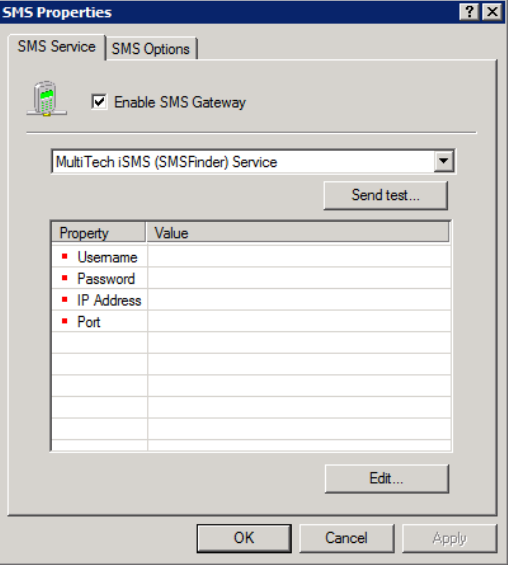
Priyanka Bhotika
Comments