Overview
This article provides instructions for resolving issues with outgoing faxes failing with a handshaking error 54 or a timeout occurred: 30 when using the MultiTech modem 9234 series models. In many cases, the modem will transmit the first page then begin negotiation of the second page and fail.
Environment
Any FaxMaker installation using a Multitech 9234 series modem.
Solution
A timeout occurred: 30 and Handshaking 54 errors may happen when FaxMaker stops processing outbound faxes in batches and starts to send faxes 30 seconds after the conversion is launched. This can happen if the document conversion of other faxes has been completed or not. Other possible causes are when the initialization string AT+F+K3 has not properly initialized the modem or the parameters the fax is transmitted with is higher than the lines or recipient can handle.
Please follow the steps listed below:
- Close the FaxMaker configuration, if open
- Right-click the Start button and select Run
- Type services.msc and select OK
- Stop the GFI FaxMaker services
- Minimize the services MMC
- Right-click the Start button and select Run
- Type Regedit and select OK
-
Navigate to [HKEY_LOCAL_MACHINE\SOFTWARE\GFI FAX & VOICE\fmserver_advanced] and modify the "no_batch_processing" to 0. If this key is not present add as DWORD and set the value to 0
- If x64: the registry path is: [HKEY_LOCAL_MACHINE\SOFTWARE\WOW6432NODE\GFI FAX & VOICE\fmserver_advanced]
- If x64: the registry path is: [HKEY_LOCAL_MACHINE\SOFTWARE\WOW6432NODE\GFI FAX & VOICE\fmserver_advanced]
- Close the registry editor
- Navigate to C:\Program Files (x86)\GFI\FaxMaker
- Locate the modems.dev file located in the GFI FaxMaker root folder
- Find the modem entry line for the Multitech modem that you are using
- Example: -n:"MultiTech ISI9234PCIe internal" > and add the command (-noreset) without parenthesis to the line if not already present
- Example: -n:"MultiTech ISI9234PCIe internal" > and add the command (-noreset) without parenthesis to the line if not already present
- Save and Close the modem.dev file
- From Programs, Open the GFI FaxMaker Configuration
- Go to properties of Lines / Devices and select the Device in COMxx, then go to properties
- On the device tab change the modem type to MultiTech...
- Click on Advanced Modem Options... and Edit Modem
- In the Advanced Modem Options, there are 4 options outlined in the screenshot below that can be changed and their preferred setting.
-Flow Control: The default value for this is Hardware but in a few scenarios, Software has been used. This one can be toggled to test.
-Fax Class: This is usually best set to 1/1.0.
-Voice Chipset: If not routing using DTMF tones this can be set to none.
-DLE codes: This is best set to both.
- Click OK
- Click on the Line Options tab and Change the following. Change each one individually and test:
- Max resolution to Normal
- Check the box to 'Disable the use of ECM'
- Verify the Max Speed is at 14400 or lower
- Max resolution to Normal
- Click OK two times.
- Maximize the services MMC and re-start the FaxMaker services that were stopped in step 4
Confirmation
Once the above steps are completed, send a test fax, and ensure the fax does not fail.
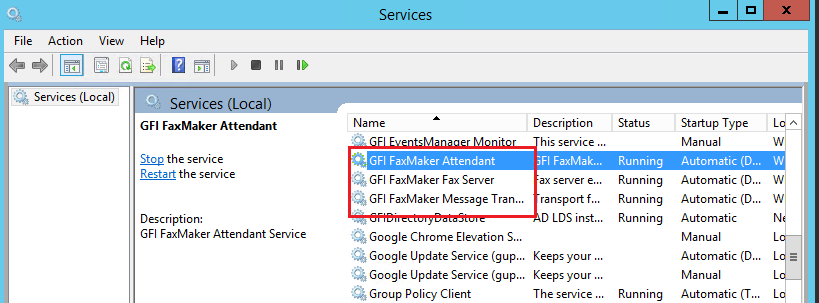

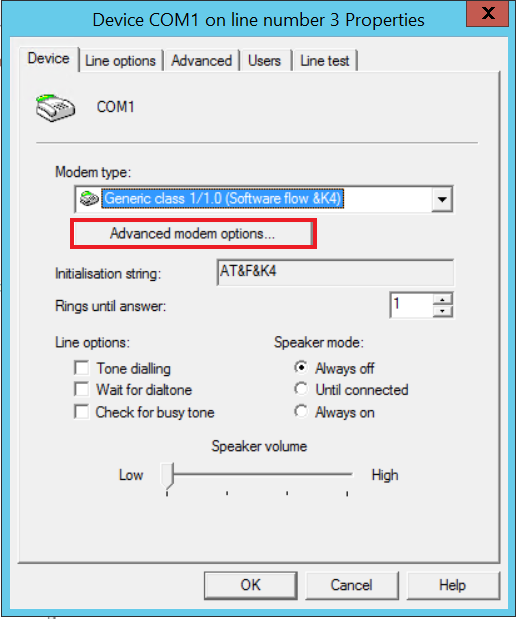
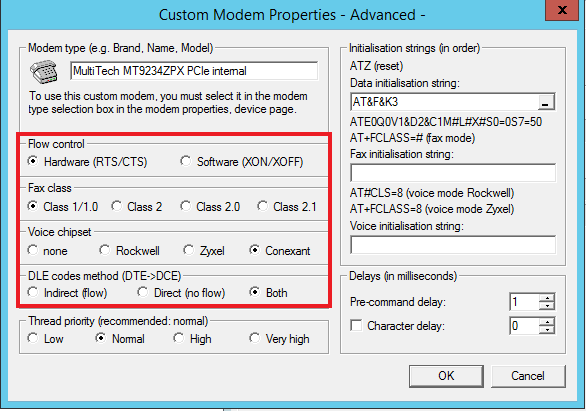
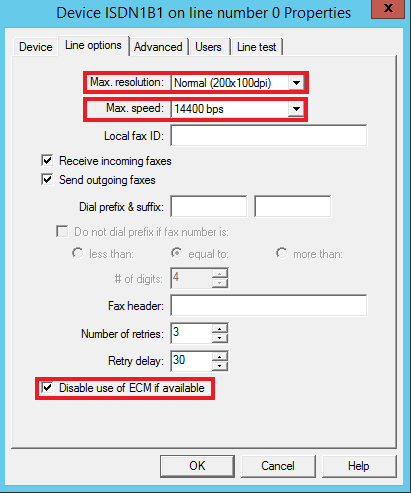
Priyanka Bhotika
Comments