Overview
Fax transmissions from FoIP (Fax over IP) devices, like the Brooktrout SR140 or XCAPI, may fail with errors like:
- Unknown Error
- No Dialtone Error
- No Answer From Remote Machine Error
- Error 43
At the same time, transmissions from other methods (API, web client, line test) can successfully send the faxes.
Workflow
Instructions
Check if a line test fax succeeds
In the Lines/Devices section of the FaxMaker Configuration tool, access the properties of the affected line, select the Line test tab, and enter the Fax number to dial.
Before selecting the Send test fax button, open the FaxMaker Monitor to review the fax status as the test faxes are not logged in the sendlog. Send the test fax and check the result in the FaxMaker Monitor.
Change SIP 'From' value
If you are using a Brooktrout device, try changing the SIP "From" value to "fax number@IP address of Fax server" as explained in the Changing IP Addresses in FoIP Devices article.
Troubleshoot specific failures
Verify the type of failure and proceed with troubleshooting that failure type:
- Handshaking failures
- Busy tone failures
- Call failed failures
- No dialtone failures
- Unknown errors
- Faxes to specific numbers
Review Brooktrout settings
If you are using a Dialogic Brooktrout device, make sure you have disabled "Tone dialing" and "Wait for dialtone" in the line properties.
Disable UseSenderFaxNumber
By default, FaxMaker pulls information from the fax number field in Active Directory for the sending user and uses that as the CLIP (Calling Line Identity Presentation) or caller ID. This can negatively impact FoIP communication and should be disabled:
- Start Regedit and navigate to the following key, according to the version you are using:
- GFI FaxMaker (32 bit) : HKEY_LOCAL_MACHINE\SOFTWARE\GFI Fax & Voice\FaxMaker\Config
- GFI FaxMaker (64 bit) : HKEY_LOCAL_MACHINE\SOFTWARE\Wow6432Node\GFI Fax & Voice\FaxMaker\Config
- Create the DWORD value in this location called UseSenderFaxNumber and set the value to
0. With the registry key not created, the default value is1. - Close the registry editor and restart the FaxMaker Fax Server service.
For more information, check the Customizing the CLIP and TSID article.
Reinstall Brooktrout drivers
If you are using a Brooktrout device and the failure persists, reinstall the drivers to ensure the btcall.cfg and callctrl.cfg files are not corrupted.
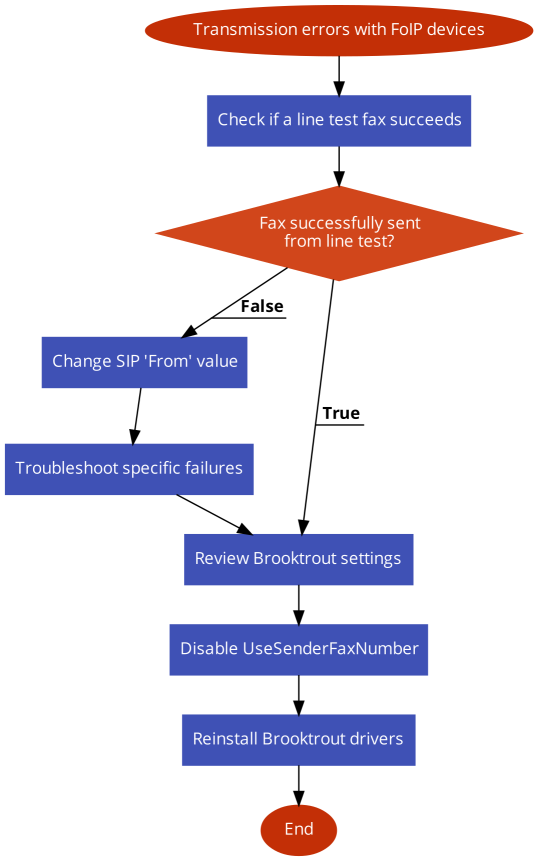
Priyanka Bhotika
Comments