Overview
You may find sending faxes from email results in failures like "Unknown Error", "No Dialtone Error", or a "No Answer From Remote Machine Error".
This has been seen with a FoIP (Fax over IP) device, like the Brooktrout SR140 or XCAPI.
Other methods, like an API, web client, or the line test, successfully send the fax.
One or more of the following symptoms may be present:
- SIP 404 error.
- The ECC log shows:
TRANSPORT - <-- SIP/2.0 400 Bad Request TRANSPORT - Via: SIP/2.0/UDP 192.168.12.2:5060;branch=z9hG4bK-2451f5-8de0260f-13364ff2-179c3930
TRANSPORT - From: <sip:0396927836>;tag=17cbed10-20ca8c0-13c4-65014-2451f5-1ea86f20-2451f5
TRANSPORT - Call-ID: 180bf230-20ca8c0-13c4-65014-2451f5-1fa02d62-2451f5
TRANSPORT - CSeq: 1 INVITE
TRANSPORT - Error-Info: <sip:0396927836@123.102.xxx.yyy>;cause="[line 002] SIP syntax error"
TRANSPORT - Content-Length:0 - The issue happens regardless of dialing the number with or without the are code.
- No Dial tone (Error Code 45).
- Unknown Error.
- No Answer From Remote Machine.
Note: Other identifiers may include unknown errors returned in a transmission report to the sending user, and/or SIT tone errors seen in the bottom of the GFI FaxMaker Monitor under the Fax Server node (SIT errors typically produce a 327 or 329 line status error)
Diagnosis
Verify that faxes sent via email fail with a transmission error, usually, one listed in the Overview section of this article.
Also, verify that a test fax sent from the line test in the FaxMaker Configuration results in a successful transmission. Follow the steps below to verify this:
- From Programs, open the FaxMaker Configuration.
- From the left pane, select Lines/Devices and from the right pane select properties.
- Select the line you would like to use and select properties.
- Select the Line test tab and enter the Fax number to dial.
- Before selecting the Send test fax button, open the FaxMaker Monitor to review the fax status as the test faxes are not logged in the sendlog.
- Once the number has been entered, select Send test fax.
- Verify the fax was sent successfully by reviewing the transmission in the FaxMaker Monitor
If the test fax from the line test was sent successfully, follow the steps in the solution.
If the test fax fails as well:
- If you are using a Brooktrout device:
- Try changing the SIP "From" value to "fax number@IP address of Fax server" as explained in the Changing IP Addresses in FoIP Devices article. If the line test works but sending from mail still fails, proceed to the solution.
- Verify the type of failure and proceed with troubleshooting that failure type. There are articles listed below to assist:
Solution
FaxMaker by default will pull information from the fax number field in active directory for the sending user and use that is the CLIP (Calling Line Identity Presentation) or caller ID. This can negatively impact FoIP communication, for more information, see this article about customizing the CLIP and TSID, and should be disabled. Follow the steps below:
- Open Regedit and navigate to the following key, according to the version you are using:
- GFI FaxMaker (32 bit):
HKEY_LOCAL_MACHINE\SOFTWARE\GFI Fax & Voice\FaxMaker\Config - GFI FaxMaker (64 bit):
HKEY_LOCAL_MACHINE\SOFTWARE\Wow6432Node\GFI Fax & Voice\FaxMaker\Config
- GFI FaxMaker (32 bit):
- Create a DWORD value in this location called UseSenderFaxNumber and set its value to
0(when not defined in the registry, the default value is1). - Close the registry editor.
- Restart the FaxMaker Fax Server service from the Windows Services panel.
There is another aspect that may lead to the same problem when using FoIP. By default, invite SIP packets sent by GFI FaxMaker are only in the number format (retrieved from the sender's fax field in AD) rather than in the standard SIP number@domain format. Some VOIP gateways (e.g. Mitel) will reject messages without the invite field in this standard format.
- Stop the GFI FaxMaker services
- Open the registry and navigate to
HKEY_LOCAL_MACHINE\SOFTWARE\GFI Fax & Voice\FaxMaker\Config. - Create a new String key named
AppendDomainToClip - Set the value to to gateway IP address (e.g. 123.102.xxx.yyy)
- Start the GFI FaxMaker services
btcall.cfg and callctrl.cfg files are not corrupted.
For additional line configurations, please check the Fax Over IP Outbound Fax Failures article.
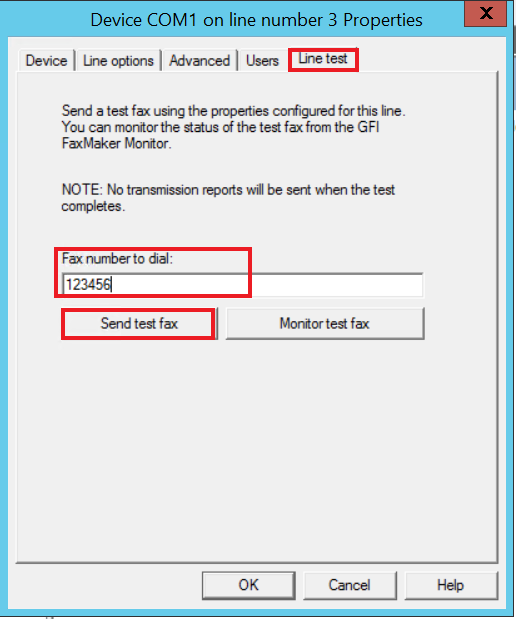
Priyanka Bhotika
Comments